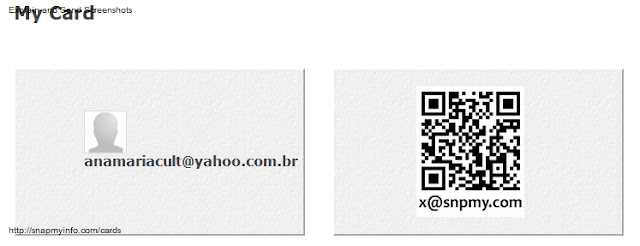We are still focussing on apps which work OFFLINE and are available for both IOS and android devices, such as:
- Songify
We had one hour to demonstrate the apps, try some possibilities, a hands-on activity and then pairs brainstormed other activities for their classrooms.
These are the activities we tried together:
Songify turns your recorded sentences into a songified version.
Challenges for using the SONGIFY:
- when recording you have to speak very close to the microphone.
- covers of devices can muffle the sound and spoil the recording.
- pronunciation has to be very clear to be understood.
Having said that, we tried recording sentences and isolated words.
With Instaquote you can create short texts with beautiful background and fonts. You can use default backgrounds or even your own photos.
First, I asked teachers to imagine ways of ending the sentence "Where there is love, .......", create an instaquote with their sentence, share with others and choose the best one.
Then, I asked them to try to guess the original quote, which was "Where there is love, there is life." by Mahatma Gandhi.
Buddypoke is a great app for children and young teens. It allows you to create customisable characters and create video recordings using your own voice.
For the background you can use default backgrounds provided by the app, grab pictures from your device or even use your camera.
After having played with the three apps, before saying goodbye each teacher was handed an EXIT TICKET where they contributed with more ideas to use the apps.
Their suggestions:
- Each student records a short sentence about their last weekend and the partner tries to guess what it is.
- Record 5 to 10 words and use the app to present a different dictation.
- Students leave the room to record a sentence, then the sentence which is more easily understood gets a prize.
- Write definition to find out words. For example: Sentences using relative clauses (which, where) / It's a place where we buy food (they can use pictures in the background)
- Students can prepare a gap fill sentence (using comparatives for example) and their friends have to fill in the blanks. As a round up, they can practise speaking and can elect the best or more creative background.
- Two students create a short dialogue (with two characters) about the subject they are studying and present the recording to the class.
- Students can use it to give funny orders and their classmates have to obey. For ex: go to the front of the class and start dancing samba.
- A student records directions using Buddypoke. The other student listens to the Buddypoke and follows the directions with the help of a map.
Some examples:
SONGIFY
- A recording made by a student of mine where he reads two sentences in the First Conditional.
Can you identify them?
This is a previous blog post where I explained the activity. http://lifefeast.blogspot.com.br/2012/08/songifying-first-conditional.html
INSTAQUOTE
- two instaquotes created as a test by Ana Cláudia.
BUDDYPOKE
- This is an example of what can be done by adding images from the web to the background. In this case, it's used to describe a bedroom.



































.JPG)
.PNG)