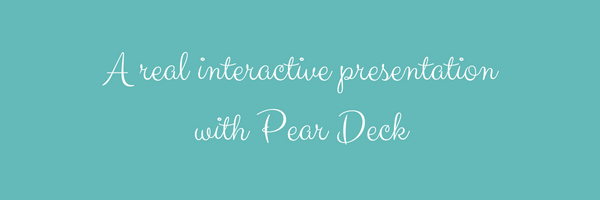
This is a post to talk a little bit about my experience trying Pear Deck. It was suggested to me by Giselle Santos when I was looking for a tool to make readings more interactive.
It took me some time to understand that it's an add-on for Google Slides.
And what does that mean?'
- First, open Google Slides and install the Pear Deck Add-on.
- Create your presentation with Google Slides normally.
- Open Pear Deck and add interactivity to your slides.
When you are in class, you open your presentation, open the Pear Deck Add-on and select PRESENT WITH PEAR DECK. The add-on generates a code for students to join the presentation using their own devices.
I haven't tried it with an audience yet, but I believe it's a wonderful tool for a presentation or a class which is more teacher-oriented. Although Pear Deck brings interactivity to the slides, the teacher is still the one who leads the whole experience.
STEP 1
STEP 2
STEP 3
STEP 4
STEP 5
STEP 6
STEP 7
This video can also help you understand what it does.
WHAT I LIKED ABOUT IT
- It's very easy to use.
- The premade content is very useful.
- You can customize the questions you want to ask.
DRAWBACKS
- If you have no internet connection, the interactive slides won't work.
WHAT WOULD BE A WONDERFUL ADDITION
While exploring the tool, I imagined it would be wonderful if we could have such interactivity to slides which are embedded to classroom sites. I'll explain better: imagine you want students to interact at home with a presentation you have created. And then in class, the teacher could do the debriefing by showing the results. Such a feature would be perfect for the Flipped Classroom Approach.


































