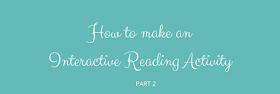
My previous post explained the reasons for writing this post and also brought the results of my exploration with a tool called ACTIVE TEXTBOOK suggested by Shelly Terrell.
This time, I focus on a website called NOWCOMMENT recommended to me by Nik Peachey.
At first glance, NowComment was exactly what I was looking for: a tool which allows teachers to turn documents into conversations and is appropriate for a large number of students.
It's free and you can upload different sorts of files.
Once you upload the document you want your students to read and discuss about, the site will alert you to possible overlays it may find on the document you've uploaded. I had problems with pdf files with images, graphs and also a pdf in two columns. I advise you to check the preview on the website to see if the formatting of the text is ok or not.
Check what happened to the PDF file I tried to upload.
Now, if the same thing happens to you, you can edit the document right there or try a different document with text only. And that's exactly what I decided to do next.
I copied and pasted the text into a Word file and also decided to try out something else, to embed a video to my word file. Following the instructions found in the website, I selected a video about the same topic and grabbed the embed code. Next, I pasted the code directly into the Word file I was going to upload to the NowComment website.
I clicked the blue button SAVE AND CONTINUE and Voilá, the video "magically" appeared.
You can use different color schemes to highlight parts of the text.
And you can also select specific paragraphs around which you can start a conversation by clicking on the speech bubble with a plus sign.
The conversation can be viewed by students in two ways: 2 panes or combined.
If you select the 2-pane view, the text is on the left and the conversations appear on the right side of the screen.
The other possibility is the combined view, with the text interspersed with conversations.
The conversation can be started by the teacher or the students themselves. And to interact with a previous comment, all you have to do is click REPLY.
Another plus is the possibility to develop discussions around videos. If you add a Youtube video embed code to the Word file you upload to the website, it's fairly easy to propose a discussion.
Above the video player, when you click ADD COMMENT, you can add a comment/question to a certain point of the video or to the video as a whole. The image I've added below shows a question I add at a certain time in the video.
HANDS ON MOMENT
Would you like to try it out with us?
If so, click HERE and feel free to leave comments, highlight parts you find important and play with the website. Be aware the text is not complete as I just wanted to test the website.
WHAT I LIKED ABOUT IT
- It's free.
- It works well with Word files.
- You can easily create Word files + embed code to different videos to create conversations around videos or flipped assignments around videos.
- You can create great conversations around images you add to a Word File you prepare beforehand.
- Using the COMBINE page view, you can create reading tasks which ask students to pause reading, discuss and then continue the reading.
WHAT I DIDN'T LIKE ABOUT IT
- PDF files are easily deconfigured once uploaded to the website and it's really time consuming to edit the whole text.
- The documents are private as default so it takes some time to locate where to edit the document properties so that large groups of people can participate (especially if you don't have everyone's emails)
Next week, I'll be exploring one more tool!











No comments:
Post a Comment