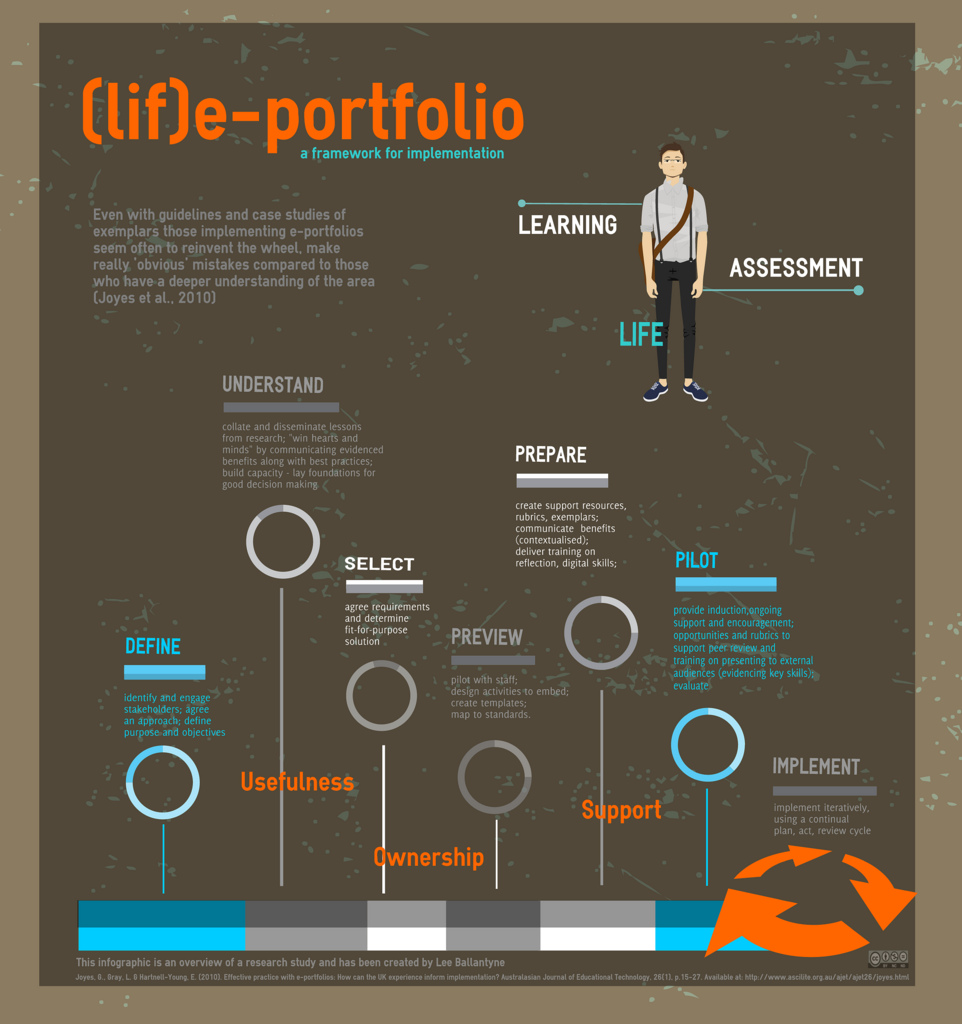Imagine you can print a document or photo you have on your cell phone, ipad or laptop using a printer you have in another part of the house or somewhere else. Moreover, you can use your classic printer which is the one connected to your desktop and internet connection.
Well, WE CAN DO THAT without spending any extra dime. I know this might not be SURPRISE to you but I was jumping up and down with joy a few minutes ago when I saw my document being printed wirelessly. I thought I would have to buy one of those new cloud printers for that.
To learn how to do that, I watched two videos. The first one was from the Google Cloud Print page: https://www.google.com/cloudprint/#jobs
The second one was a very helpful TUTORIAL
http://www.youtube.com/watch?v=9A4ZBCUVeo4
You can also print from cell phones and ipads. This is a tutorial for printing from ANDROID DEVICES .
When trying to do that from my android phone, I downloaded the CLOUD PRINT app, opened it, clicked the print button on the top right, selected GOOGLE DRIVE and a document, picked a printer and voilá.
OH, IMPORTANT (kind of obvious) INFO: your printer has to be on and online to be able to do its job. kkkk
Apart from printing wirelessly, with google cloud print you can also share your printer with others. Let's imagine you have a guest at home who would like to print from his cell, or you're in a bus but want to have a document printed waiting for you at the office for an urgent meeting. Isn't that brilliant! https://www.google.com/cloudprint/#jobs
When I was a child, I used to dream of future technologies such as a telephone with a camera but this idea of printing from my own classic printer wirelessly really caught me by surprise.
HOW CAN WE USE THIS IN THE CLASSROOM?
- Printing from the cloud makes everything simpler now. Imagine how easily your students can print their work for display in the classroom.
- Or if students are writing a story together online and want to print it at school, they can.